Installation of a satellite dish. Satellite ABS75 E. Anti-lock braking system (ABS) - electronics for safety Add a new satellite abs 2 to the receiver
The time has passed when satellite equipment was a luxury; everyone can afford to install at least one set of satellite equipment. I currently have two satellite dishes: the first 90cm for 3-satellite Sirius 4.8E plus two feeds Amos 4E and Hotbird 13E, the second 90cm satellite ABS 75E. And I wanted to install a third 60cm antenna, also on ABS 75E. I wanted to duplicate it, because 60cm is quite enough for this satellite, and I’ll configure the old dish for Yamal 90E and Intelsat 85E. I installed the antennas myself and therefore I’m sharing how it’s done. In truth, the toad crushed the payment the first time, and after that I installed it for my friends without any problems, even with a multifeed.
For installation we will need: a TV, a set of satellite equipment itself (a satellite dish, a mounting bracket and fasteners for it, a converter head, a coaxial cable and two F-connectors, a tuner-receiver), an installation tool, in my case on vertical wall(a hammer drill with a drill, a figured screwdriver or a key, a small level), as well as for calculating the direction of the Yandex map antenna and a compass with azimuth.
Determination of direction (azimuth) satellite dish
First of all, I open Yandex maps and enter into the search the location where I will install it. I enter the village of Novootradnoye and see in the upper right corner of the map geographical coordinates, I write them down on a piece of paper.
I plug in the receiver, press menu, look for the “Satellite Guide” tab

I enter the data written down on a piece of paper and press “Calculate”

Now I know azimuth 131, at which the satellite is located, and the antenna inclination angle is 25. The only thing left to do is look at the compass in the direction in which the antenna will be installed, select the south-eastern wall and proceed to attaching the bracket
Installing the Bracket and Antenna
In order to spend the extra 500 rubles, I made the bracket myself from a 40*40*3mm angle, a 30mm tube and a piece of 12mm reinforcement.
I cut used metal. There were 4 corner pieces, 23cm each, a 25cm tube and the fittings were cut off by eye during assembly. Welded the entire structure arc welding, made 8mm mounting holes, sanded until shiny and painted with metal primer paint. Everything took 30 minutes at most.

I chose a place for installation on the wall, drilled one hole with a 12mm drill and secured the bracket with one dowel, not all the way. I leveled the bracket, made marks on the wall using the remaining holes and moved the bracket away, drilled holes with the same drill and secured it. It is good to fasten with turnkey dowels for fastening toilets. I ran into a problem, the house was old and the masonry was on clay, the dowel got caught in the seam. To ensure that the antenna was properly secured, without removing the bracket from the wall, I drilled two holes with a simple 8mm drill, without a bumper, and secured it to an anchor with a nut. Hanged and pulled in different directions, secured perfectly, you can hang a plate

Using the coverage map, I look at which plate I need to install. It’s convenient that at the bottom of the page there is a table of sizes and signal quality

It is better to collect the plate on the ground. I turn the converter head 8 degrees from the horizontal axis, if you look from the front of the antenna then to the right

I fasten the assembled plate and do not fully tighten the nuts so that it can be rotated. Once again I take the compass, hold it from above clearly above the center of the antenna, and turn it horizontally to the desired azimuth. I make a mark on the bracket (tube) and the antenna mount with a marker.
Antenna setup. Satellite search
In front of me on the ground I connect the TV and the tuner, the cable to the tuner through F and the second edge to the converter head. All connections with the network turned off. The F-connector on the converter is insulated with electrical tape, since the tuner is galvanically connected to the network through capacitors in the power supply (this is where it comes into play) and gives me an electric shock. I install it over a grounded metal gazebo, which conducts currents well. Although maybe it’s just me who “fucks” me so well
When everything is connected, you can proceed to setting up the tuner. I go to the installation section and look for ABS 75E of the KU range. I choose TP 11559V22000 for the CU, in my opinion it is the strongest. The range depends on the choice of converter. If it is C-band, then we take ABS 75E C. Accordingly, the TP will be different. I disable DiSEqC altogether


I climb back to the antenna and slowly move vertically, trying to catch the signal. If there is no signal, I turn the antenna slightly in any direction from the mark and repeat the vertical tilts. I didn’t find anything, I’ll have to turn the plate in the other direction, I return to the mark and do the same. It was not in vain that he put the mark. After half an hour of trouble, I find the ABS 75E satellite.
I make a test scan with a network search and see how the quality is on other available TPs

I return to the antenna and set the maximum quality percentage for the weakest TP. Sometimes it is enough to turn the converter a little, but this time I had to twist the antenna a little.

Well, now I can tighten all the screws and connect the plate to the tuner that I will use. I scanned all the TPs, again with a network search, and found 22 channels, of which 10 remained. By the way, if in the future the satellite is connected to the “disek”, you will need to change the number in the settings. You can find out the number on the DiSEqC switch, they are signed.
I hope this article will help many with the installation and configuration of satellite dishes
P.S. It's 5.30 am now. I wrote the article for 3 hours, checked it for half an hour, and will spend another hour preparing it, adding pictures, etc. I forgot to write how to scan satellite channels, but I’ll tell you in the article
ABS plastic is one of the most popular and in demand Supplies for 3D printing. Its price is tempting, which is very affordable, as well as physical characteristics. To work with ABS plastic, they are printed using FDM technology. For this purpose it is supplied in skeins in the form of threads. The thread is threaded into an extruder, in which it is melted and applied in layers, building the model.
This technology is simple and straightforward, but for printing it is also necessary to take into account the features of ABS plastic, which determine the printing settings.
ABS plastic: characteristic features
ABS plastic for a 3D printer has the following properties:
- mechanical strength;
- resistance to moisture;
- inertness towards acids and oils;
- ease of processing;
- elasticity;
- high performance heat capacity;
- wide color palette;
- relatively low price.
The technical characteristics of the material are given in the table.
|
Index |
Magnitude |
|
|
Glass transition temperature |
105 degrees |
|
|
Density |
||
|
Tensile strength |
||
|
Elongation (relative) |
||
|
Tensile strength |
||
|
Flexural strength |
||
|
Shrinkage percentage |
However, it is important to understand that much will depend on the manufacturer. Therefore, when working with specific ABS plastic trademark it is necessary to follow the manufacturer's recommendations.

ABS printing settings
To achieve the best printing results, it is very important to select the optimal settings. Moreover, much will depend on the capabilities and type of 3D printer. The choice concerns such characteristics as melting temperature, printing speed, layer thickness, table temperature (if there is a heating function). Often, indicators are selected empirically, that is, a draft version is printed and changes are made if necessary. Therefore, below are the average settings:
|
index |
magnitude |
|
|
Melting temperature |
240-260 degrees Celsius |
|
|
Layer thickness |
20% smaller nozzle diameter |
|
|
Table heating temperature |
105-115 degrees Celsius |
|
|
Plastic Feed Ratio |
||
|
Print speed |
ABS plastic is characterized by problems with adhesion to the working platform. If it is equipped with heating, then this will be an ideal option. The fact is that when the plastic cools down, it begins to bounce off the platform and subsequent layers are applied incorrectly, causing deformation. To avoid this, use heating and special compounds to increase adhesion. The most popular solution is ABS plastic in acetone, although this option causes concern among many due to the specific odor and potential harm to health.
Experienced enthusiasts find other options:
- Polish for hair;
- glue stick;
- beer (even so!).

One proven method is to use 3D printing glue. The cost of a tube is 450 rubles. The glue is sprayed directly onto the platform.
Quite often you have to deal with such a problem as delamination. This is the case when the layers of plastic are not connected to each other. It is important to select the temperature and thickness of the layer in such a way that the layers do not “float”, but also do not separate from each other, but are reliably fused, maintaining their shape.
Thus, optimal printing parameters can only be determined experimentally. And it is best to follow the recommendations of the 3D plastic manufacturer.
Comparison of materials:
Satisfactory + +
Normal + + +
Good + + + +
Excellent+ + + + +
|
PROPERTY |
|||||||
|
Ease of printing |
|||||||
|
Rigidity |
|||||||
|
Lightness of fur. processing |
|||||||
|
Durability of the house |
|||||||
|
Interlayer adhesion |
|||||||
|
No odor when printing |
|||||||
|
Durability on the street |
|||||||
|
Heat resistance |
|||||||
|
UV resistance |
|||||||
|
Impact resistance |
|||||||
|
Oil resistance |
|||||||
|
Gasoline resistance |
|||||||
|
Operating temperature |
from -40°С to +80°С |
from -20°С to +40°С |
from -40°С to +70°С |
from -40°С to +100С |
from -35°С to +85°С |
melting temperature ~130°С |
from -10°С to +30°С |
Printing parameters for ABS plastic in Simplify3D software
Main parameters: printer print area - 200x200x210 mm, nozzle diameter - 0.3 mm. *These values must be changed to suit your printer.
Translation of tabs and parameters of the Simplify3D slicer is presented at the link -












The anti-lock braking system (ABS) performs extremely important functions in a car; this electronics is responsible for blocking the wheels, or rather preventing it during braking, and, accordingly, allows you to maintain controllability of the car, as a result, ensures the safety of the driver and passengers.
ABS system: pros and cons
If the wheels begin to slip while the vehicle is moving, this system blocks them from locking and thereby prevents skidding. And this has the best effect not only on stability, but also on vehicle controllability during braking. ABS includes the following systems: traction control, emergency braking assistance and electronic stability control.
This system has a number of advantages:
- the ability to perform braking not only at the entrance to the turn, but also on its arc;
- the right to simultaneously brake and maneuver;
- instant response to wheel locking during braking;
- will free you from complex braking techniques, this system will do everything for you.
But, despite such obvious advantages, there are also disadvantages:
- you don’t know where exactly the stop will take place, because the system is responsible for this;
- At first there may be a slight delay associated with testing the road surface, but this can cause an inexperienced driver to panic;
- some difficulties arise on uneven road surfaces;
- Braking problems may occur on loose surfaces.




How does ABS (anti-lock brake system) work?
ABS () consists of the following components: speed sensors, which are installed on the vehicle's hubs; control valves located in the brake system line; The connecting link between the first two components is the control unit, which, receiving a signal from the sensor, controls the valves accordingly.
If the wheel speed during braking becomes less than the calculated one maximum speed deceleration (it is calculated during testing of the car and is different for each model), then the speed sensors record this and transmit this signal to the control unit, which, in turn, sends the necessary command to the control valves, which limit the value of the braking force. As soon as the speed reaches the required values, the braking force is restored again.




How is the ABS system installed?
The ABS system is installed as follows. The first step is to install the hydraulic modulator. It is necessary to place the entire system on it and secure the control unit with bolts. Next, the electrical wiring is connected. Having placed the hydraulic modulator on the support bracket, it is necessary to install the resulting structure in the engine compartment.
Now let's try to revive the innovation; to do this, connect the contacts located in the upper connector of the modulator. Then you need to connect the brake pipes to the modulator; for this you will need a spanner with a special split head. And make sure that the splines of the nuts do not round off. Next, pump the fluid into the brake master cylinder reservoir and put the cap on it.
Be careful when pumping brake fluid as it is a strong chemical.
Now you can attach the brake pipe holders, install the support bracket, relay and mounting block. The electrical wiring is placed in the bracket. Now insert the mounting block into the support bracket and close its cover. Next it is attached accumulator battery. Well, and finally, you need to pump up the brake system. To do this, you need to press the brake pedal with the engine not running, then, adding fluid to the required level, pump the system until the air is removed. For safety reasons, wear safety glasses. The ABS system takes 8 minutes to install, but safety is ensured for many years.
Dear readers of NskTarelka.ru, in this article I bring to your attention an up-to-date list of ABS2 satellite transponders, their frequencies and other necessary parameters for configuring the receivers of Rainbow TV satellite television users.
To begin with, I will provide a list of ABS2 satellite transponders in the form of a table, with frequencies and other characteristics. Next, let's look at setting up the receiver for Rainbow TV step by step. And finally, possible reasons why Rainbow TV does not work.
ABS2 transponder frequencies
I will divide the list of ABS2 transponders into two tables with explanations to understand the process of why some people show some channels and not others. Some have more channels, some have fewer. Therefore, for starters, a little educational program.
Each television broadcasting satellite, including ABS2, has a certain number of transponders (transmitters). Each transponder transmits a broadcast signal on a frequency assigned to it to a certain number of channels.
In addition to the transponder frequency, symbol rate, polarization, FEC - the data that we enter when setting up the receiver, it is important to know that satellite broadcasting has two standards - DVB-S and DVB-S2
Opposite each transponder in the tables it is usually indicated in which standard the signal is transmitted.
Which TV channels will be available to you to watch depends on your receiver model. A receiver model that supports the DVB-S standard will be able to display channels broadcast on the frequencies of transponders supported by this standard.
But a receiver that supports the DVB-S2 standard will allow you to watch TV channels broadcast from any transponder, both DVB-S and DVB-S2
If you are interested in high definition channels (HD channels), they are only available on receivers that support DVB-S2
But that's not all. Each of the transponders of any satellite, including ABS 2, operates in a specific beam with its own radiation pattern. From this follows the following concept: a coverage map, the territory of the Earth on which the beam “shines”.
In addition, the transponders themselves are divided into those operating in the Ku-band and C-band.
In our case, with the ABS2 satellite, we are interested in the frequencies and other parameters of the transponders necessary to configure our receiver operating in the Ku-band. Therefore, we do not consider, publish, or discuss the C range here.
ABS2 transponder frequencies - DVB-S standard
| Frequency, MHz | S.R. | Polar. | FEC |
|---|---|---|---|
| 11505 | 3400 | V | 7/8 |
| 11605 | 43200 | V | 7/8 |
| 11105 | 43200 | H | 5/6 |
| 11793 | 43200 | V | 5/6 |
| 11531 | 22000 | V | 2/3 |
| 11733 | 43000 | V | 5/6 |
| 11665 | 44922 | V | 5/6 |
| 11045 | 44922 | H | 5/6 |
| 11559 | 22000 | V | 5/6 |
ABS2 transponder frequencies - DVB-S2 standard
I suggest you read an article about where to watch frequency updates and how to use them.
Step-by-step setup of the receiver Rainbow TV
We have received the data, we are more or less savvy in theory, let’s proceed to step-by-step setup of the receiver on ABS2. I will explain setting up the receiver using the example of a fairly common receiver, at least in our region, GI-S 1025. If you have a different model of receiver, don’t be upset, the essence is about the same.
First, let's delete old data. It is advisable to make the settings slowly, so as not to press just anyone, anywhere. If we rush, we can mess up important receiver settings. However, this too can be fixed. At the end of the article, as I promised, we will consider the options why, after setting up the receiver for Rainbow TV, it does not work.
Press the MENU button on the receiver's remote control, in the window that opens, select System and press OK. 
In the next window, select Delete all channels and OK.
A question will appear on the TV screen - Are you sure you want to delete all channels? And the options for action are Yes and No. Select Yes and confirm the action by pressing the OK button. 
Next, press the EXIT button several times until we exit the settings.
So. We have deleted the channels. The TV screen displays the message no channels. Now we need to remove the transponders of the old Raduga TV satellite, and register the frequencies and other parameters of the transponders of the ABS2 satellite.
In the window that opens, select Install again, and OK.
The following window will open in front of us.

The satellite name should be displayed as ABS1_KU 75E. The name itself tells us that the satellite’s transponders operate in the Ku-band, and the satellite itself is located in geostationary orbit at a position of 75 degrees east longitude. This is our satellite.
If, when opening the window, the name of another satellite is displayed, scroll through the satellites and find the one you are interested in. In some cases, our satellite may be named in the settings as LMI1_KU 75E, everything is fine, this is the old name of the satellite.
If you wish, you can edit the name of the satellite, I do not do this. The name of the satellite does not in any way affect the correct settings of the receiver.
Below on the TV screen, in the window we open, colored buttons with tips are displayed. We are interested in the yellow button labeled as TP edit, i.e. editing transponders.
Press the yellow button on the receiver remote control once.
Now, in a new window that opens, the yellow button performs the functions of deleting transponders. Let's start removing the transponders of the old satellite.
Press the yellow button once, the screen displays the message “Are you sure you want to delete?”, confirm your action with the OK button. So, until we delete the entire list of old frequencies. Or press the blue button and delete the entire list of transponders at once.
A window appears in which we need to enter the parameters of one of the transponders of the ABS2 satellite. So, one by one you can add the entire list of transponders of the new Rainbow TV satellite. But as a rule, all receivers are smart; just one is enough. I usually enter one, this one.
After we have entered the transponder data, the signal scales displaying power and quality will be filled with color, and the percentage numbers on the scales will increase, which means that the antenna is tuned to the ABS2 satellite. If the signal does not appear after we have disabled the transponder in the receiver settings, it means that either the satellite dish has been knocked down, or something else has happened.
ABOUT possible reasons lack of signal we will talk at the end of the article.
In the Installation window, we are now interested in the red button labeled as One. sk. This completely sounds like a single scan, i.e. searching for channels on one satellite. Press the red button once, a pop-up window with scanning parameters will appear on the TV screen.
By default, the scan parameters are set to the following:
Search mode - All.
If you do not have a Rainbow TV access card, set this item to FTA instead of All. This is done so that when scanning, encrypted channels are not registered, and therefore inaccessible for viewing without an access card.
Everything is clear with the next point. The default program type is TV+Radio. Here, in principle, you don’t have to touch anything.
The third item is the default scan type: Manual search. It is possible to switch to Auto Scan. 
What are the differences between them?
When you select the Manual search mode, transponders that are clogged in the receiver settings are scanned. As you remember, we only collected data from one transponder.
When you select the auto search function, all existing satellite transponders are scanned based on the information contained in the signal. On the one hand, it’s good, but on the other hand, you’ll have to edit a lot, removing everything unnecessary.
For example, if your receiver supports the DVB-S standard, channels broadcasting in the DVB-S2 standard will also be registered, but, of course, will not be shown. There will be sound, but no picture. Also, some of the channels may be duplicated during scanning.
When searching for TV channels, I leave the scanning type as default - Manual (“Manual Scan” means searching for transponders based on the list built into the receiver, or transponders or transponders we have filled in) And I turn on the fourth item - Network search, which is turned off by default.
What is web search?
NIT (Network Information Table) – when manually searching, enabling this function allows you to search for new TRs. That is, by selecting manual search and turning on the network one, we will catch all the channels that are on the Rainbow, provided that we have this transponder clogged in the receiver settings.
After selecting the satellite scanning parameters, we observe in the left corner of the screen how captured TV channels are recorded, and in the right corner are radio channels. When scanning is completed, exit the settings using the EXIT button and save the settings.
Rainbow TV does not show channels
Why Rainbow TV channels are not shown in this section is understood, of course, after we have made the settings for the ABS2 satellite. We deleted the old data and entered the parameters of one new transponder, but the signal is not displayed.
What could it be? What reasons?
The satellite dish is not configured
If, before you found out that you need to reconfigure your receiver to the new Rainbow satellite, you decided to twist the satellite dish a little in search of a signal, 99 percent, you knocked it down at that moment. It's OK. Read the article about self-help.
Try to correct the situation yourself. If you and other household members did not touch the antenna, then there is a 99 percent chance that the problem is not in setting up the satellite dish.
Dying converter
Since I always set the transponder with frequency 11545 to configure the Rainbow receiver to a new satellite, I’ll tell you about an incident that recently happened to me.
After entering the data of this transponder into the receiver, the signal was not displayed. Nobody touched the antenna. I tried to enter data from another transponder with a frequency of 11605 into the receiver, the signal scales filled with color.
After scanning the satellite, it turned out that the receiver sees all transponders except the very first one with a frequency of 11545. Everything was cured by simply replacing the old converter with a new one.
I think this is a fairly rare case, but if there is no signal after you have entered the data from the first transponder, try entering the next transponder frequencies into the receiver. You never know. Did not help? Let's move on.
P.S. Transponder 11545 is currently disabled by the operator.
Receiver settings are messed up
It is quite possible that by introducing new frequencies for new transponders, we accidentally, unnoticed by ourselves, knocked down some settings in the receiver. Or someone else did it for us. We check whether the receiver settings are set correctly.
I already wrote about what settings should be in the article about setting up a satellite dish yourself. Have you checked? The settings are correct, but the problem is not solved? Then perhaps the next option.
Cable damage
Rainbow TV may not work for this reason. Check the integrity of the coaxial cable connecting the satellite dish converter to the receiver. There may be damage somewhere. The compounds may have oxidized. Strip the new cable and screw on the connectors.
Did not help? Then, most likely, the problem is in setting up the satellite dish. Before trying to adjust the satellite dish, check the mounting of the bracket.
It also happens that the bracket just came loose. Accordingly, we correct the problem with the fasteners, and then act according to the situation. If the signal appears, good. No, we're setting up the antenna.
If you have any questions, ask them below in the comments or read a new article with an attached video.
And at the end of the article, “ABS2 transponder frequencies, step-by-step setup of the receiver for Rainbow TV,” watch the video - Funny dance
Good morning, colleagues! I have long wanted to conduct a visual experiment with plastic from FD Plast. I myself have been printing with plastic from this company for quite a long time, and with precisely adjusted printing parameters, the result is very good. For the experiment I made simplest model, where round and angular shapes are present. During the experiment, I will change the extruder temperature and feed ratio. The diameter of the rod, as stated by the manufacturer, is 1.75 mm (measured with a caliper). Material - ABS plastic from FD Plast (reel 1 kilogram, black). Printer – Picaso 3D Designer. The printer is clean, the table is calibrated, the printing chamber is closed, there is no draft.
Temperature of 1 layer - 245C.
The temperature of the remaining layers is 245C.
Feed ratio: 0.99
Layer height – 0.2mm.
Nozzle – 0.3mm.
Printing speed – 60mms.
As we can observe, the overflow of the plastic is obvious, the surface is rough. The part turned out to be very durable and came off the table very easily.

Temperature of 1 layer - 250C.
The temperature of the remaining layers is 250C.
Feed ratio: 0.91
Table temperature for the first layer is 115C.
The table temperature during printing is 105C.
Adhesion – a solution of ABS plastic in acetone.
Layer height – 0.2mm.
Nozzle – 0.3mm.
Printing speed – 60mms.
The surface turned out to be very smooth, although if you look closely you can still notice a small overflow of plastic, barely noticeable to the eye. On the back side of the square we can observe a significant overflow of plastic (perhaps this is due to the fact that the printer ends the layer printing cycle at this point, and the printing speed is too high), I will conduct the next test at a lower printing speed (45mms.) and at lower temperatures table and extruder.


Temperature of 1 layer - 240C.
Feed ratio: 0.93
Table temperature for the first layer is 110C.
The table temperature during printing is 105C.
Adhesion – a solution of ABS plastic in acetone.
Layer height – 0.2mm.
Nozzle – 0.3mm.
Printing speed – 45mms.
The front surface turned out to be smooth, but again the plastic overflow is noticeable, and a little more noticeable than in test 2. Again with reverse side we can observe influxes, but it is already significantly less than in tests 1 and 2. In the next test I will reduce the feed ratio to 0.87 and leave the bed and extruder temperatures the same.


Temperature of 1 layer - 240C.
The temperature of the remaining layers is 235C.
Feed ratio: 0.87
Table temperature for the first layer is 110C.
The table temperature during printing is 105C.
Adhesion – a solution of ABS plastic in acetone.
Layer height – 0.2mm.
Nozzle – 0.3mm.
Printing speed – 45mms.
The surface turned out to be very smooth, with almost no sagging. At the back of the square, almost everything is normal too. Printing parameters in test number 4 turned out to be the most optimal. In the next test, I will reduce the extruder temperature by 5 degrees and the feed ratio by 0.02 units, leaving the bed temperature the same.


Temperature of 1 layer - 235C.
The temperature of the remaining layers is 230C.
Feed ratio: 0.85
Table temperature for the first layer is 110C.
The table temperature during printing is 105C.
Adhesion – a solution of ABS plastic in acetone.
Layer height – 0.2mm.
Nozzle – 0.3mm.
Printing speed – 45mms.
The surface turned out to be good, the plastic texture is smooth over the entire surface of the part, with the slight exception of the rear edges of the square.


Now I will try to print a test owl using the parameters that I used in test number 5. And by the way, here is the generalized test result. About the owl: I set the layer height to 0.15mm, fill to 0%, model height to 70mm. I’ll say right away that when printing the first layer, the surface turned out to be perfect: smooth smooth lines, fillability is also high (100% layer fill without any visible defects).

And here is the owl:

If you have anything to add on the topic, be sure to write your observations and thoughts in the comments.
May the Force be with you...
 Khanty Mansiysk official college
Khanty Mansiysk official college Rostov Basic Medical College Rostov Basic Medical College who studies
Rostov Basic Medical College Rostov Basic Medical College who studies Teacher remuneration system
Teacher remuneration system Turkish chocolate cake Note to the hostess
Turkish chocolate cake Note to the hostess Recipes for delicious salads with fried potato strips
Recipes for delicious salads with fried potato strips Baked pike with potatoes Pike in the oven with potatoes and tomatoes
Baked pike with potatoes Pike in the oven with potatoes and tomatoes Wheat flour: varieties and types
Wheat flour: varieties and types