SoHo, SMB, Enterprise. Where are the boundaries between these categories of consumers? SOHO Modern Local Area Networks
Equipment selection for SOHO networks
Son, what are you doing?
- I'm tacking over TV network, Mom.
Introduction
For many years now, there has been a rapid development of computer technology, and one of its main branches is computer networks (Ethernet, Fast Ethernet, Gigabit Ethernet). They provide us with a huge number of services and opportunities: sharing expensive resources (file servers, printers, modems), improving access to information (Internet, e-mail, teleconferencing, e-commerce, the ability to exchange data between different operating systems), freedom in territorial location computers.
In our country, the most widely used network technology is Ethernet (Ethernet, Fast Ethernet, Gigabit Ethernet). The basic principle behind Ethernet is random access method to shared media (CSMA/CD). Thick or thin coaxial cable, twisted pair, optical fiber or radio waves can be used as such a medium.
This article is not prepared for professionals, but for those who are going to create their own small network in the office or at home. In this article, we will consider only the creation of networks on a thin coaxial cable and twisted pair.
Source Equipment
Thin coaxial cable (coaxial): diameter ~ 5 mm, thin inner conductor ~ 0.89 mm, resistance - 50 Ohm. The RG-58/U cable has a solid inner conductor, the RG-58 A/U cable has a stranded inner conductor. Operating frequency - 10 MHz. A BNC connector is used to connect the cable to the equipment.
Example networks on coaxial cable:
rice. one
Twisted pair cable (TP, Twisted Pair) is of two types: shielded twisted pair (STP, Shielded Twisted Pair) and unshielded twisted pair (UTP, Unshielded Twisted Pair). It is also subdivided into single-core and multi-core twisted pair, as well as twisted pair for external laying.
Unshielded Twisted Pair: divided into categories 1,2,3,4,5,5e,6; the most common are 3 and 5, with a data transfer rate of 10 and 100 Mb / s. Cables are produced in 4-pair version. All pairs have a specific color and twist pitch. Typically, two pairs are for data transmission, and two are for voice transmission. RJ-45 plugs and sockets are used to connect the cable to the equipment. Cable diameter: 22 AWG, 24 AWG, 26 AWG. The larger the number, the smaller its diameter.
Shielded twisted pair (Shielded Twisted Pair): divided into categories 5,5e,6,7. The main purpose of these cables is to support high-speed protocols. Shielded twisted-pair cable protects transmitted signals well from external interference and is used only for data transmission.
Advantages and disadvantages of twisted pair: pros A: Easy to install, fault-tolerant, high performance. Minuses: Limited length, poor interference immunity (power transformers, transmitters, fluorescent lamps).
Table 1. Physical layer parameters for Ethernet networks, Fast Ethernet
Sockets for RJ45 plugs of category 3 and 5 exist in various versions: wall-mounted and for mounting in boxes with a depth of 25 mm, 32 mm and more. For fastening plugs and sockets, the following minimum set of tools is used: Stripping tool - stripping, Crimping tool - crimping plugs on the cable, Punch Down tool - embedding the cable into sockets and patch panels.
Patch panels are used for switching computer and telephone networks in structured cabling systems. There are at least 8 types: from 1 to 5 category for 12, 16, 32, 48 or more ports for mounting in a 19" rack, shielded and not, with shutdown and monitoring. Internal connectors: 8-pin KRONE or 8 -mi pin 110 IDC (interrupting insulation) connector. Example operation of the patch panel as part of the network:

rice. 2
Network adapters.
I would like to say a few words about the main network adapters sold in our country.
Network adapters from Genius 10 Mb (GE 2000 ISA and GE 2500 PCI) and 10/100 Mb (PCI) are well suited for creating small (30-40 computers) networks with the length of each segment no more than 60 meters.
D-Link products have a wide range of applications, from single and multi-processor network adapters with 10 Mb (DE-528) and 10/100 Mb (DE-538TX) management to multi-port print servers (DP-100 series 10 Mb and DP-300 10/100 Mb) and network management devices (hubs, switches, etc.) at a very affordable price.
3Com is known for its equipment that runs much faster and over longer distances than other manufacturers' equipment. The 509 ISA and 905TX 10/100 Mb series network adapters are well known. These adapters provide high performance by using the latest data transfer technologies: Parallel Tasking, Parallel Tasking II and Resilient Server Links, and management protocols: DMTF, RMON, RMON-2, SNMP, SNMP-2, dRMON, which reduce the CPU load and improve application performance with more efficient data transfer across the ISA and PCI bus.
Currently, 3COM network adapters are mainly represented by 905 series cards:
- 3COM 905B-TX-NM - 10Base-T, 100Base-Tx. WOL. Support for all OS.
- 3COM 905C-TX-NM - differs from the previous model only in the absence of WOL.
- 3COM 905B-COMBO is an adapter supporting 10Base-T, 100Base-Tx, 10Base-2, 10Base-5 standards.
- 3COM 905B-FX is a network card for 1300nm multimode fiber optic cable.
For server solutions, the 3COM980C-TXM board is available. It uses unique Dynamic Access technology to provide intelligence and help solve problems that arise in information systems (load balancing, network link recovery, self-healing drivers, many VLANs, etc.).
Hubs
In all modern technologies of local area networks, a device is defined that has several equal names - a concentrator (consentrator), a hub (hub). The hub combines individual physical network segments into a single shared environment. The main function of a hub is to repeat a frame on all ports.
A 10 Mb Ethernet hub typically has between 4 and 72 ports, with the bulk of it dedicated to connecting twisted-pair cables. They are divided into 10Base-T and 100Base-Tx technology hubs, with support for 10Base-2 and 10Base-5 standards or not.
100Base-Tx hubs can be of two types: 100 on all ports simultaneously, or DualSpeed (10/100 Mb) - when each port works on auto-detection 10/100 in isolation from the others. Sometimes hubs have a separate MDI (uplink) port for connecting hubs to each other.
Hubs are categorized by design into fixed port hubs and stacked hubs. Stacking hubs differ from fixed ones in that stacking hubs have special ports and cables to combine several hubs into a single repeater.
Genius 8-port (GH4080 SE) and 16-port (GH4160 SE) hubs are well suited for creating inexpensive 10 megabit networks with minimal load.
D-Link's line of hubs: DE-812TP, DE-816TP, DE-824TP - 10 Mbit hubs.
DFE-908Dx, DFE-916Dx are inexpensive and reliable 100 Mbps Dualspeed hubs with 8 and 16 ports. Hubs stack up to 5, respectively, with support for up to 80 ports.
3COM offers a wide range of hubs:
- Office Connect Ethernet Hub 4, 4C, 8, 8C, 16, 16C - 10 Mbps hubs. The number means the number of ports, index "C" is the port for 10Base2 connection.
- OfficeConnect Fast Ethernet Hub 4, 8, 16 -100 Mbps hubs.
- OfficeConnect Dualspeed Hub 4, 8, 16 - 10/100 Mbps hubs.
- 12- and 24-port Super Stack II class hubs, stacked 4 in a stack. Etc.
Compliance with the many restrictions and tolerances set by the various Ethernet PHY standards ensures that your network operates correctly. The most important limitations are related to the length of an individual cable segment, as well as the number of repeaters and the total length of the network.
The rules "5-4-3" for coaxial networks and "4-hubs" for 10-megabit twisted-pair networks guarantee network performance. The "5-4-3 rule" says that there can be no more than 4 repeaters in the network and, accordingly, no more than 5 cable segments. Only 3 segments out of 5 can be loaded, that is, those to which end nodes are connected. On fig. An example of an Ethernet network consisting of three segments connected by two repeaters is shown. The "4 hubs" rule shows that between any two nodes in the network there should not be more than 4 repeaters. On fig. Figure 3 shows a 10Base-T network with a maximum hierarchical connection of Ethernet hubs.

rice. 3
Compared to Ethernet networks, the length of a Fast Ethernet network is more limited. The "4 hubs" rule becomes the "two hubs" rule and the network diameter is reduced to about 200 meters. Moreover, the repeaters must be interconnected by a cable no longer than 5 meters.
Due to the fact that 3Com network cards have a lower signal delay after a collision than others, sometimes there are problems in working with other network cards, a typical example is 1C Accounting version 7.5 and higher. In such cases, the switch helps solve the problem.

rice. 4
Switches
Recently, there has been a clear trend to replace hubs with switches from the lower levels of networks. And this is no accident. After all, switches are engaged in partitioning a common shared environment into logical elements, which represent independent shared environments with a smaller number of nodes. A network divided into logical segments has higher performance and reliability.
The main advantages of using the switch:
- in half duplex mode, the collision domain is localized between the switch port and the NIC;
- it becomes possible to use the full duplex mode;
- overcoming network distance limitation;
- network segmentation reduces the number of collisions in each of the segments, thereby increasing throughput.
An inexpensive and at the same time reliable solution is to use 3COM switches - OfficeConnect Dualspeed Switch 4, 8, 16 - with 10/100 auto-sensing for each port.
On fig. Figures 5 and 6 show two use cases for switches in small networks. In the first case, the switch acts as an attachment to an entire section of the network, and in the other, as a division of the environment.
 |
 |
| rice. 5 | rice. 6 |
Conclusion
Category 5 unshielded twisted pair (UTP) is currently the predominant transmission medium used in office LANs. Connecting computers to a network using the set of tools described above usually does not cause difficulties due to the logical simplicity of the traditionally used star topology used in Ethernet networks.
A star topology is a topology that involves a radial connection between the central and peripheral devices.
That is, in the area of the territorial center of the office, a hub (hub) or switch (switch) is installed for the required number of ports. Cable lines are laid from it to workstations. Very often, in order to simplify the laying of networks and reduce the cost of construction, wall sockets are not installed, and the wire from the hub or switch is directly connected to the computer's network card. This completes the laying of the local network. In the best case, the cable is laid in boxes, in the worst case, the cable is laid along the walls or fastened with improvised means (brackets) to the baseboard.
When laying the network, the following features must be taken into account:
- whether the number of users will increase or not;
- if the number of users will be increased, then in what "geographical" coordinates of the given company they will be located;
- will the existing network traffic be enough in the future;
- whether there will be a need to logically separate the network using a router, etc.
In such cases, the question of the correctness of laying the network just pops up, and if it was laid without meeting the main network standards, then you have to lay the entire network from the beginning. As a result, overhead costs increase. Therefore, the correct laying of the network will not only guarantee the operability of the network, but will also make it possible to upgrade or increase it without affecting the original cable system.
Do not forget about the limitation on the length of each segment, which consists of several components: no more than 90 meters for horizontal wiring, and about 2 or 3 meters for patch cords. When crimping the cable into RJ-45 plugs for category 5, the rule must be observed: leave a straight, untwisted cable no more than 13 mm. Also, for crimping into RJ-45 plugs, it is necessary to use plugs corresponding to the type of cable: for a multi-core cable, plugs with I-shaped knives are used, for a single-core cable - Y-shaped ones. Otherwise, there will be no guarantee that the cable will work correctly.
Thus, after all of the above, the criteria for choosing equipment for the network become more understandable. Of course, a lot is left out of the scope of this article: both the issues of setting up operating systems, and resolving conflicts between equipment from various companies, and an overview of a tool for installing and testing a network. But we did not consciously strive for this, but only wanted to give a general idea of the topic.
Introduction
Expanding the capabilities of routers with alternative firmware is, of course, interesting. However, sometimes there comes such a moment that the addition of another add-on leads to the fact that the already “soared” router stops working stably. In this case, you will either have to give up some of the functions, or get ready to fork out for the purchase of a more powerful router model, or even a complete solution in the form of a small server with pre-installed software. But why? After all, it’s enough just to take an old computer and independently configure everything you need. This is what we will do. You can, of course, pick up a file and turn the locomotive into a fighter, that is, install some Linux distribution (always rebuilding the kernel, where without it), and then bring it to the desired state for a long and tedious time, screwing Webmin or something like that.
We will not philosophize slyly and use a specialized distribution kit Zentyal. It has two important advantages for us. First, it has a unified web interface for managing all the main server modules (routing, firewall, DHCP, mail, and so on). Secondly, it is based on Ubuntu, which means that the entire package base of this distribution is available to us. In fact, you can install all Zentyal components on Ubuntu from a special PPA repository. There is another, very similar product - ClearOS. Both distributions have different subscription options, but the free version is enough for us. If desired, and for relatively little money, it will be possible to get a little more opportunities, which is more relevant for organizations than for the home.
⇡ Preparation
The recommended PC configuration for Zentyal, which will play the role of a server, is something like this: a Pentium 4 processor, from one gigabyte of RAM, an 80 GB hard drive and at least two network interfaces (we will make a gateway). In reality, it all depends on your tasks. The network component consumes the least resources, so it is quite possible to get by with some "atomic" machine. If you plan to install an antivirus, mail, filter, and so on, then here, perhaps, you need to take something more serious. It is logical that you need to buy a Wi-Fi adapter (list of compatibles) if you need a wireless network, but as an alternative, you can buy an access point (bridge) - in some cases this is even better, since the server will most likely be hidden in some quiet corner , that is, physically removed from the place of accumulation of wireless clients. It’s not worth saving on memory - it’s already quite inexpensive now. If you wish, you can organize a RAID, but it seems that there is not much point in this. Embedded or software solutions are not so reliable, and a hardware controller would probably be a waste of money in our case. And yet, it would be most reasonable to allocate a separate hard drive for data (“file cleaning”, torrent downloads, and so on) or even add a USB drive. It is better to connect it after installing the OS.

⇡ Install Zentyal
When the machine is ready, you will need to download the desired installer ISO image from this page. We burn ISO to a disc or write to a USB flash drive. Along the way, you can register with Zentyal and get a basic subscription to additional services by clicking on the Subscribe button on the same page. We enable booting from a removable drive or CD drive in the BIOS, insert our media with the system image and reboot. If you want, you can choose Russian language during the installation. In the menu, select the first item (delete all disk) and press Enter.



The installation wizard will guide us through all the main points. The first step is to set up the keyboard.




One of the network interfaces will look to the external network, and the other to the local one. By and large, there is no difference to which interface you assign which role. In our example, eth0 will serve as a local connection, and eth1 for Internet access.


If the installer was unable to determine your current time zone, then it needs a little help.


The installer will then partition the drive on its own, format it, and install the base system. At the end, you will be prompted to create a new administrator account.


After that, the remaining OS components will be installed, and we will be prompted to reboot. At the same time, in the BIOS, we will return the boot from the hard disk.

⇡ Basic setup
Zentyal is managed through a web interface, which is similar to the interface of most routers. It is accessible from the local network at https://ip_server/. After downloading, we are offered to enter it using the administrator login and password, which were set during the installation phase. We can define one of the standard roles for the server (we need a Gateway) or skip the settings and select all the necessary modules ourselves. This is done in the "Software Management" → "Zentyal Components" section. During installation, recommendations appear to install some other components that are not initially available. For example, when installing antivirus and SAMBA (for file sharing over the network), it is recommended to enable the option to scan shared folders for malware. Already installed modules are enabled and disabled in the "Module Status" section. Please note that some services depend on each other - until you enable one of them, the other will be unavailable. Quick access to information about the current state of the system and the start (restart) of the main services is available from the main page of the web interface, it is also the "Desktop". In the upper right corner is the "Save changes" button, do not forget to click on it after changing the settings.




When installing some of the modules, the configuration wizard will be launched. For example, to configure network connections. For the external interface, options are available to manually specify all settings or receive them via DHCP or via VLAN (802.1q) or ADSL (PPPOE). Alas, at the moment there is no ready-made support for PPTP/L2TP so beloved by our providers, and its implementation is not planned until the next release, which will be released in the fall. The easiest way out of this situation is to buy the simplest router (from 500 rubles), configure it to connect to the provider, assign a static IP for the server and move it to the DMZ or complete port forwarding to it. For the internal interface of the server, you must specify a static IP address and select a subnet mask. Then the settings can be changed in the "Network" → "Interfaces" section.


We will also need NTP, DNS, DDNS and DHCP modules. The first three are optional, but the last one is indispensable if you do not want to manually write network settings on all machines on the local network. In any case, a local caching DNS server, an external domain, and a local time server are useful. Do not forget to only enable synchronization with third-party NTP servers in the "System" → "Date / Time" section. At the same time, you can register static routes, for example, to access the resources of the provider's local network.



Now let's get acquainted with the concept of objects and services in Zentyal. Objects are any devices on the network or groups of them (PCs, printers, NAS, and so on). Initially, lists of objects (groups) are created, to which the necessary IP addresses or address ranges are then added. For a single host, you can also specify a MAC address.




Services in the understanding of Zentyal are ports or groups of ports and protocols. When creating a service, you can check the "Internal" checkbox if this port and protocol are used on the server (for example, port 21 for the Zentyal FTP server). Like objects, each service can include a whole list of ports/protocols. Services and objects can later be used in other modules like a firewall, and they are only needed for more flexible and simple network configuration.


In general, to activate DHCP, it is enough to set the same settings as in the first screenshot below. After that, be sure to add ranges of IP addresses that will be distributed to machines - you can create several of them at once for different groups of devices. Static DHCP is implemented using objects. A little higher in our example, we created a list of wire objects, in which we specified several machines with IP and MAC addresses. So, we just need to add any list of objects in the "Fixed Addresses" section so that the computers from this list are assigned pre-specified IP addresses in accordance with their MAC addresses.



The firewall is divided into two logical parts. The first one, the packet filter, is less interesting as it only allows you to customize the behavior of Zentyal's internal services. The second part is the most common port forwarding (forwarding).


As an example, let's open access to the Zentyal web interface from the outside by adding one rule to the "Filter rules from external networks on Zentyal".

Bandwidth allocation is configured in Gateway → Traffic Shaping. Naturally, this module should already be installed. First of all, in the “Interface Speeds” section, you need to specify the maximum incoming and outgoing speeds according to your tariff. The speed control is based on the L7 filter system. In the Application Protocols section, we can create and edit protocol groups. Then you need to add the necessary rules for each of the interfaces, setting the priority and setting the speed indicators. You can, in particular, set a limit for each of the computers in the local network. The features of QoS settings have already been discussed in this article - it is recommended to read the relevant section.





If you have several external channels for accessing the Internet (for example, two gateways or two ADSL modems, not necessarily with the same speed), then you can set up traffic balancing. In the "Network" → "Gateways" section, these channels are registered, and for PPPOE and DHCP they are created automatically. For each external connection, you can specify a weight, that is, in fact, the priority of choosing one or another channel. If the speeds of the external channels are the same, then the weights should also be the same. Otherwise, the higher the priority number (more than 1), and hence the lower the speed, the less often it will be called. Balancing itself is based on rules in which you can specify through which gateway and what data will go. This is where objects and services come in handy once again.


The presence of several gateways at once gives another advantage - the ability to automatically switch between them if one of them stops working. But first, let's get a little familiar with the Zentyal event system. We are interested in the Failover WAN event, which must be enabled. Some events have configurable parameters, for example, you can specify the amount of free space on the hard disk as a percentage, upon reaching which an alert will be generated. An event notification can be delivered to the administrator in several ways - only RSS or a message in Jabber is relevant for us. At the same time, all event logs are written to the logs, which can then be viewed in the corresponding section.




So, after turning on the fault-tolerant WAN, we go in the "Network" section to the item, which is called exactly the same. Here we add rules to check the health of each gateway by "pinging" the gateway itself, some host, an HTTP request, or a DNS query. Immediately add the interval for starting the check and set the number of attempts. If the gateway fails the test, it is temporarily disabled until it is restored and all requests are automatically redirected to the other gateway(s).

Additional settings
If you decide to issue a basic subscription to Zentyal services, then you should have received a login and password by mail. Before you connect it, you need to generate certificates (digital keys) in the "Certification Center". We will need them in the future to create VPN connections to the server. For the root certificate, it is enough to specify the name of the organization and its validity period. After that, in the “Subscription” → Server Subscription section, it is enough to enter the sent login and password. To be honest, there is no particular point in this - you can only look in demo mode at the features available in paid subscription options (backup, server group management, remote update, and so on).


In the "System" → Import/Export Configuration section, you can save and restore the current server settings. It is recommended to download the settings file and save it on another machine or removable drive. You can also save the configuration in the Zentyal service. This, perhaps, is the only benefit from it, besides the ability to see if the server is online now, and automatic notification by mail if it suddenly turned off.


Finally, the last thing it is recommended to do during the initial setup is to update the system from the "System Updates" section by clicking on "List of updates", ticking the necessary packages and then clicking "Update". A little advice - it's better not to select all packages in bulk, but to update them in small batches. An alternative is to simply run two commands in the User Console:
sudo apt-get update && sudo apt-get upgrade
And finally, enable automatic software updates in the settings.


On this, perhaps, we will interrupt. In the next part, we will look at creating groups and users, setting up a file sharing service, installing a torrent client, and a number of other things.
A computer network such as SOHO refers to a small local area network that can connect computers, smart TVs, digital camcorders, players, and so on. The advent of smart TVs enabled them to be connected to a wireless (Wi-Fi) or cabled local area (Ethernet) network, which changed the quality of services provided by the SOHO computer network.
Smart TV provides DVB-T digital terrestrial broadcasting, DVB-C digital cable broadcasting, DVB-S digital satellite broadcasting. In addition, Smart TV technology allows you to connect your TV to the Internet and enjoy its various features. Smart TV connected to the Internet allows you to watch videos from YouTube, surf the Internet on websites using a full-fledged web browser, chat in social networks facebook, twitter.
In Smart TV, you can use instant messaging (messengers) - Google Talk and Skype. When you turn on the Smart TV mode, the SmartHub graphical interface (analogous to the desktop on a PC) appears on the screen, which displays the icons of the specified applications and widgets.
In Smart TV, you can record TV broadcasts from a TV to an external hard drive via a USB port and watch video from a hard drive or flash drive. In addition, you can view photos, videos and play music from devices connected to the SOHO local network on the TV. A smart TV is capable of playing HD and 3D video and can convert a 2D image to a 3D image. You can install various widgets (gadgets or informers) and applications from Samsung Apps on your TV. After registering your TV (using a PC) at http://www.divx.com/en/movies/register-your-device, you can watch DivX videos on your TV.
To create a computer local area network such as SOHO with Internet access, you can use Wi-Fi technology. Wireless routers are widely used to create wireless networks with Internet access. For example, a wireless router like LinksysWRT160N. You can connect not only wireless devices to it, but also connect devices with an Ethernet port (RJ-45) via cable. For a standard Ethernet connection to the provider, the router is equipped with an Ethernet WAN port.
As an example, the figure shows a LinksysWRT160N wireless router (in operation mode - Gateway), on the basis of which a SOHO wireless network with Internet access is implemented. A desktop computer (MY), a laptop (HOME) and a Smart TV UE32D6500 are connected to the local network. The DHCP server built into the router assigns dynamic private IP addresses to MY and HOME computers, UE32D6500 TV in local area networks (WLAN and LAN) in the range 192.168.1.100 - 192.168.1.149.
A router (local IP address or private network router IP address - 192.168.1.1) with an IP address translation (NAT) function translates private IP addresses of local area networks (WLAN and LAN) to an external global IP address. The external global IP address is assigned by the ISP. The SOHO network diagram is shown in the figure.
The exchange of information (sharing folders and files) between notebook (HOME) and desktop (MY) is carried out over a local network from HOME and MY computers. From the TV on the local network, you can view photos and videos that are located on the hard drives of your PC. An IP address translation (NAT) router connected via an Ethernet WAN port to the Internet allows computers (HOME and MY) and the UE32D6500 TV to share Internet access on the same IP address allocated by the ISP. Thus, from a PC and TV, you can surf the Internet on websites using a web browser and view streaming video.
A few years ago, in the IT market, all of a sudden (or maybe not suddenly) suppliers of “heavy” software, “heavy” equipment and “heavy” IT services suddenly began to swear with one voice that now they have become very important for them. consumers belonging to the “Medium and Small Business” (SMB) category and now they will produce SMB products based on their Enterprise products (that is, products aimed at large corporations) - that is, products addressed to medium and even small businesses .
There was even (somewhere in St. Petersburg) a special large-scale multi-vendor IT conference, at which well-known domestic and foreign IT companies announced their plans to capture the SMB segment of the Russian IT market. But what is remarkable: almost none of the speakers of this conference drew even approximate boundaries between large (Enterprise), medium (Medium), small (Small) and very small (SoHo) customers (clients). Moreover, all questions regarding this border were answered very evasively. The range of answers was as follows: from “Everyone knows this” to “Each company has its own border”.
I had a chance to talk on the sidelines with a well-known analyst at that IT conference. Among other things, I asked him the following question: “Where, in your opinion, lies the boundary between large and medium-sized businesses?”. He said, “This is a very interesting question. There are about two dozen answers to it in my notebook.” However, he refused to publish (and even voice) these options. Jokingly noting that this is a kind of know-how.
The processes of shifting the “horizontal” focuses of IT enterprises continue to this day. Both suppliers of Enerprise solutions and companies that previously focused mainly on the SoHo segment are looking at the SMB segment. Therefore, the problem of a single “border” terminology, in my opinion, continues to be relevant. In this regard, I was very pleased with the presentation of the results of Lenovo's work (both in the world and in Russia) that took place yesterday. Among other things, it marked the boundaries between those categories of consumers that the company singles out for itself.


In my opinion, a very correct gradation. What about yours?
Test Methodology
For testing, we selected routers used in networks of the size of small offices. The necessary conditions for the selection of devices were support for Fast Ethernet networks at a speed of 10/100 Mbps and the mandatory presence of a WAN port for connecting a cable or xDSL modem. At the same time, there were no restrictions either on the number of LAN and WAN ports, or on overall dimensions and prices.
Routers were tested in three stages. At the first stage, the throughput of devices was estimated when transmitting data via the TCP protocol, at the second stage, via UDP, and at the third stage, the data transfer rate was measured via the FTP protocol. The testing stand consisted of three workstations of the same configuration, two of which were connected to the switch built into the router via LAN ports and configured to work in the local network, and the third workstation imitated an xDSL modem and, accordingly, was connected to the WAN port.
Workstation configuration:
Operating system - Windows XP Professional SP1;
Motherboard - Fujitsu Siemens D1521 (i845 GE);
Central processor - Intel Pentium 4 with a clock frequency of 2.4 GHz;
RAM (RAM) - 256 MB DDR;
Hard disk drive (HDD) Samsung SP0411N 40 GB.
The performance testing of routers was carried out using NetIQ Chariot version 4.4, a special software developed specifically for testing network equipment. The functionality of routers was also considered: the information content of port status indicators and the convenience of connecting and configuring a router, etc. When considering the design of the router, first of all, the correspondence between the number of ports and the size of the device, the convenience of the location of the indicators, the possibility of wall mounting the switch, and only last but not least, the appearance of the device were taken into account.

Scheme of bench installation for testing routers
The calculated quality indicators were used when choosing the highest quality router: the higher the integral quality indicator of the router, the better its quality. If we divide the integral indicator of the quality of the device by its price, then the resulting value of the "quality/price" ratio shows how profitable the purchase of the router is, that is, the highest "quality/price" ratio corresponds to the optimal purchase.
Test results
the test results are given in the table. As can be seen from the results, different router models show different values of network traffic, which indicates the use of different element base in these devices.

Router test results

TCP test results

UDP test results

FTPput test results

FTPget test results
Editor's Choice
The selection of test winners was carried out in two categories: "The highest quality router" and "Optimal purchase". In the nomination "The highest quality router" won the router TRENDnet TW100-BRV304. In the nomination "Optimal purchase" the winner was the router SMC 2804WBR.
Test participants
Edimax BR-6104, BR-6524 and BR-6541
Routers BR-6104, BR-6524 and BR-6541 from Edimax are positioned as SOHO class devices and are designed for organizing small local networks. These devices allow you to organize high-speed Internet access using a cable or DSL modem for workstations connected to the built-in switch via Fast Ethernet protocol with a bandwidth of 100 Mbps. At the same time, according to the technical documentation, the data transfer rate between the WAN and LAN ports is limited to 20 Mbps.
By additionally connecting a switch to the router, it is possible to organize a network with up to 253 workstations. To simplify the network settings of the local network, the routers have a built-in DHCP server that allows you to assign IP addresses automatically without resorting to the settings of the network cards of each workstation. Devices can be connected to an external network through the WAN port through the following settings:
Dynamic IP address (Dynamic IP) - used when connecting via a cable modem and communicating via a telephone line;
PPTP - used when organizing a point-to-point connection;
Fixed IP address (Static IP) - used when connecting an ADSL modem when a permanent IP address has been issued by the provider;
The bridge scheme (Bridge Mode) is used when connecting two or more routers together.
The operation of routers is based on NAT (Network Address Translation) technology, which allows you to translate all requests with addresses from the local internal network to the external one, substituting the external IP address of the WAN port of the router in the request header. NAT makes it possible to configure a virtual server (Virtual Server), which can make one of the workstations connected to the local network behind the router visible to the external network. To do this, it is enough to assign the port and address of the local machine to which the request will be sent. In addition, NAT allows you to work with applications that use bidirectional data exchange protocols (network games, video conferencing, IP telephony).

The required level of network security and protection of the local network from unauthorized access is provided by the built-in Firewall software security settings. At the same time, the Firewall allows you to configure such an access level when you can open ports for working with e-mail, FTP and the Internet, install protection against external hacker attacks (Hacker Prevention), and also configure demilitarized zones (DMZ) that allow access to a specific workstation from an external network.
The Edimax routers we tested are made in miniature silver cases with a dark gray insert. It is possible to mount devices both in a horizontal and vertical (wall) position, for which special fasteners are provided in the delivery set. On the front panel there are indication systems signaling the connection and activity of the WAN and LAN ports. A separately displayed Power indicator shows the connection of the device to the power supply network. On the back side there are LAN ports with RJ-45 interface for connecting workstations via Fast Ethernet 10/100Base-TX protocol. RJ-45 connectors for the WAN port are also located there, used to connect a cable or DSL modem (see table). To return the settings to the factory mode, use the Reset button. The power supply connector is located on the back side.
The main differences between the BR-6104, BR-6524 and BR-6541 routers are in the networking schemes.
The Edimax BR-6104 router has four LAN ports for connecting workstations and switching devices and one WAN port for connecting a cable or ADSL modem, and the modem can be connected with either a straight or crossover RJ-45 cable. This device uses a classic scheme for organizing a local network with Internet access.
The Edimax BR-6524 router, like the previous model, has four LAN ports for connecting computers and switches, but it is also equipped with two WAN ports for connecting to a cable or ADSL modem, which naturally increases bandwidth. Modems can be connected with a straight or crossover cable.
The Edimax BR-6541 model has four WAN ports and one LAN port. This implies connecting to the LAN port of a separate switching device with an internal local network or a working server (for example, FTP), since using one workstation and connecting to the Internet over four high-speed channels is not practical.
SMC 7004VBR
Our testing involved SMC Networks multifunctional routers of the Barricade family, which allow you to organize a local network with Internet access, provide shared access to printers, corporate information, while providing the necessary level of protection.
The first device we tested was the SMC 7004VBR - the simplest solution in the Barricade family, but at the same time meeting all the necessary requirements for SOHO class routers. The SMC 7004VBR device is positioned by the manufacturer as a broadband Cable/DSL router capable of operating under Windows, Linux, Mac OS, Novell NetWare, and others.
The SMC7004VBR has four auto-sensing 10/100 Mbps ports for connecting workstations or switching devices with RJ-45 cable. The WAN port, located like the LAN ports, on the back of the device is designed to connect a cable or xDSL modem and provides Internet access for up to 253 users within the local network. The router is made in a compact black case. The front panel has a very simple indicator system that indicates the connection and activity of each port, as well as the presence of power on the router.
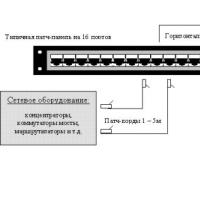 Where are the boundaries between these categories of consumers?
Where are the boundaries between these categories of consumers?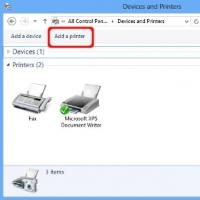 What is an asset directory
What is an asset directory Free programs for Windows free download
Free programs for Windows free download Realtek Audio Driver (Realtek HD Audio)
Realtek Audio Driver (Realtek HD Audio) Realtek Audio Driver (Realtek HD Audio)
Realtek Audio Driver (Realtek HD Audio)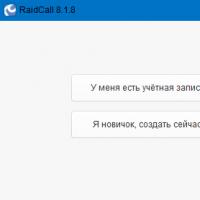 RK account not found what to do
RK account not found what to do Does ureaplasma pass by itself (can it pass on its own)?
Does ureaplasma pass by itself (can it pass on its own)?